一文解决vscode中借助CMake配置使用Opencv过程中的所有问题
创始人
2025-05-28 01:53:21
0次
vscode中借助CMake配置使用opencv过程中的问题
vscode编译工程的完整过程
- 编写好CMakeLists.txt
- vscode中 ctrl+shift+p 选择cmake configure
- vscode中 ctrl+shift+p 选择cmake build
CMake问题
1. set OpenCV_FOUND to FALSE so package “OpenCV” is considered to be NOT FOUND
解决:打开opencv安装文件夹下的OpenCVConfig.cmake文件(我的文件路径是D:\opencv\opencv\build\OpenCVConfig.cmake)修改倒数第二行 将 set(OpenCV_FOUND FALSE) 改为 set(OpenCV_FOUND TRUE)

2. fatal error: opencv2/opencv.hpp: No such file or directory #include
解决,CMakeLists.txt中加上
include_directories(D:\\opencv\\opencv\\build\\include\\)
include_directories(D:\\opencv\\opencv\\build\\include\\opencv2)
我的完整的CMakeLists.txt
cmake_minimum_required(VERSION 3.5)
project(path_smoother)add_compile_options(-std=c++11)set(OpenCV_DIR D:\\opencv\\opencv\\build\\)
find_package(OpenCV 4.5.1 REQUIRED COMPONENTS core highgui imgproc)
include_directories(${OpenCV_INCLUDE_DIRS})
include_directories(D:\\opencv\\opencv\\build\\include\\)
include_directories(D:\\opencv\\opencv\\build\\include\\opencv2)add_library(${PROJECT_NAME}bucket_queue.hmath_utils.hpose2d.hvec2d.hvec2i.hconstants.hpath_smoother.hbucket_queue.cppvec2d.cpppath_smoother.cpp)target_link_libraries(${PROJECT_NAME} ${OpenCV_LIBS})add_executable(path_smoother_example path_smoother_example.cpp)
target_link_libraries(path_smoother_example ${PROJECT_NAME} ${OpenCV_LIBS})
VSCODE问题
1. Unable to determine what CMake generator to use
解决:save workspace as… 创建一个.code-workspace文件,添加一行"cmake.generator": “Unix Makefiles”
{"folders": [{"path": "."}],"settings": {"cmake.generator": "Unix Makefiles"}
}
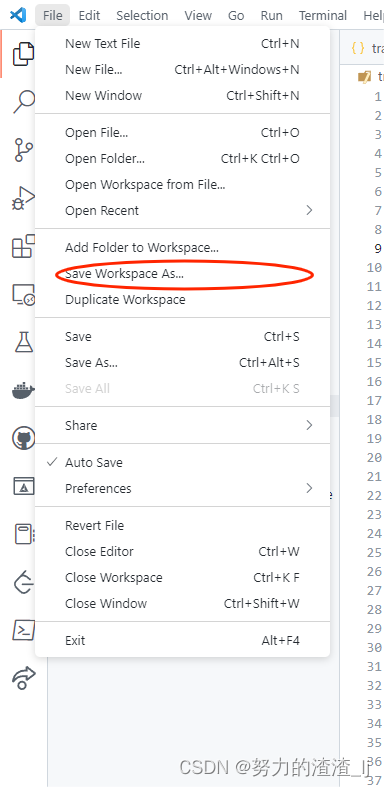
2. cmake configure之后 一些opencv头文件依然找不到
解决办法:头文件不在vscode默认文件夹下,因此还得再配置vscode的搜索头文件位置才能得到代码提示
ctrl shift p 选择C/C++ edit configuration
修改c_cpp_properties.json,在include path 中增加搜索文件(opencv的头文件路径)
我的文件:
{"configurations": [{"name": "Win32","includePath": ["${workspaceFolder}/**","D:/opencv/opencv/build/include/**","D:/opencv/opencv/build/include/opencv2/**"],"defines": ["_DEBUG","UNICODE","_UNICODE"],"compilerPath": "D:\\mingw\\mingw64\\bin\\gcc.exe","cStandard": "c17","cppStandard": "gnu++14","intelliSenseMode": "windows-gcc-x64","configurationProvider": "ms-vscode.cpptools"}],"version": 4
}
3. 第二个问题改完之后,还找不到头文件 报错:#include errors detected based on information provided by the configuration
把c_cpp_properties.json中的 “configurationProvider”,改为ms-vscode.cpptools
opencv问题
1. CV_BGR2GRAY’ was not declared in this scope
这是opencv2的用法,现在opencv3和4是COLOR_GARY2BGR,若还报错,则应该是cv::COLOR_GARY2BGR(加上命名空间)
相关内容
热门资讯
上交所与三大石油石化集团将进一...
11月23日消息,近日,上海证券交易所与中国石油天然气集团有限公司(中国石油)、中国石油化工集团有限...
维护基金平稳运作保障持有人利益...
11月14日消息,近期,QDII(合格境内机构投资者)基金市场迎来一波申购调整动作,多家基金公司旗下...
OpenAI向美国政府分享AI...
11月14日消息,OpenAI已向美国政府官员分享了有关如何建造一个人工智能(AI)数据中心的信息,...
经济日报:抢抓机遇培育中间品贸...
11月14日消息,经济日报文章称,中间品供应的稳定性和质量,影响整个产业链的竞争力和最终产品市场表现...
EIA:11月份美国石油产量将...
11月14日消息,EIA月度短期能源展望报告显示,11月份美国石油产量将平均为1344万桶/日,较1...
存储成本暴涨,小米17 Ult...
本文来源:时代周报 作者:谢斯临 图片来源:时代周报记者摄存储疯狂涨价,小米17 Ultra起售价...
2025年公募基金十大新闻来了...
编者按:回望2025,公募基金行业奋楫前行,在时代变革的浪潮中焕发蓬勃生机。历经27载耕耘的公募行业...
日本名古屋丰臣秀吉雕像“被斩首...
12月25日,日本警方称已确认斩断丰臣秀吉雕像头部的嫌犯身份,两名男性涉案。 警方称,涉嫌作案的是爱...
上海人寿百亿处置金到位,浦发系...
出品|达摩财经因偿付能力不足、流动性紧张等问题,2023年,中国太保工作组正式进驻上海人寿,协助风险...
白酒慢下来,谁能站得住?
题图|视觉中国2025年白酒行业的核心关键词,高频聚焦“深度调整”。消费重心正在回归产品本源与价值认...
